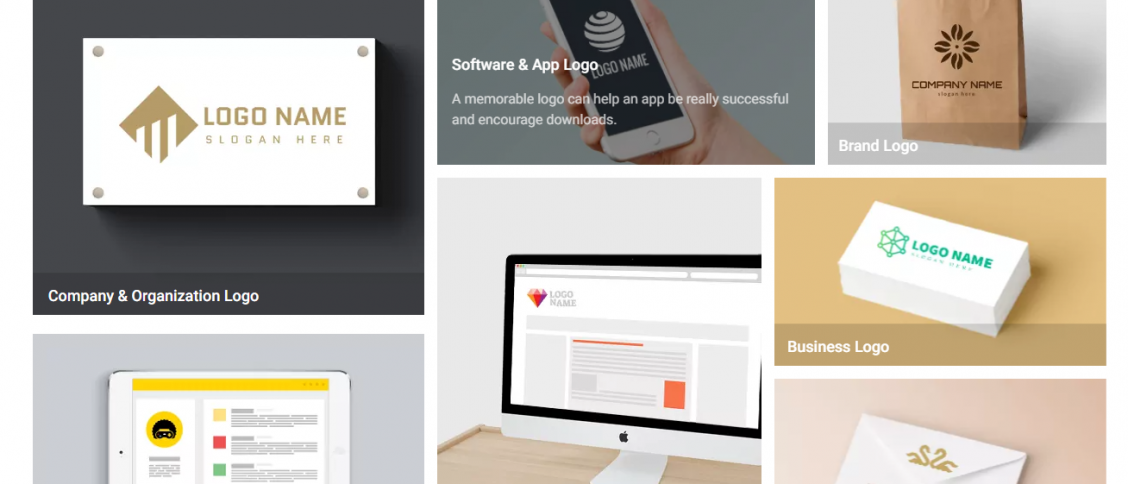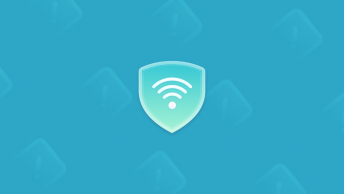This post would like to tell you how to create logos online with DesignEvo. With this tool, even a beginner in Coreldraw or Photoshop and still create great logos for yourself.
You are not a designer, and you are not familiar with Core Draw or Photoshop, but you want to create a beautiful and quality logo to brand identity for your product or website, so DesignEvo is the number one choice for you. Let’s create a cool logo with the DesignEvo logo maker.
What do you know about DesignEvo?
DesignEvo is an online design support tool that is extremely simple but has many useful functions that allow users, from advanced to beginner, to manipulate quickly, drag, and drop.
The best of DesignEvo comes from a huge stock of themes and templates, over 10,000+ templates, in many fields such as Art & Entertainment, Abstract, Business & Finance, Education, Fashion & Beauty, Technology Technology, Life, Media, Travel or Lifestyle, etc. You need to select the logo template you need to use, then edit it from the font, color, shape, icon, etc., to suit your needs with preferences or needs.
How to design a cool online logo with DesignEvo
Step 1: Access the DesignEvo homepage.
You need to visit the DesignEvo website and click the “Make a Free Logo” button to start your logo design.
Step 2: Choose a template to edit your logo.
You will be redirected to the logo template page. There will be a menu bar with Art & Entertainment, Abstract, Business & Finance, Education, Fashion & Beauty, Technology, Life, Media, Travel, or Lifestyle, etc. You choose a theme for yourself, continue to choose an available logo template, enter the Name and Slogan information, and press the “Get Started” button to start the logo initialization process. Besides, you can select your logo from browsing the categories, and you can also enter the keywords to match the related template. For example, if you are looking for a mobile logo, so you can enter the word mobile on the DesignEvo searching box.
Step 3: customize your logo in your way.
Your logo would be successfully created here. In the left menu bar, there are also functions for you to edit the logo to suit your wishes. You can edit such as font, size, display style, etc. shape, and logo background.
Step 4: Download your logo for free
When you are satisfied with the logo you just created, look up at the right corner of the screen and click the “Download” button to download the design file in JPG or PNG format.
Note: There are three download options with many differences in functionality, specifically as follows:
The DesignEvo pricing
Free plan: Small size downloadable image file (300 x 300 px)
Basic plan: Download image file maximum size (5000 x 5000 px). It allows transparent background logo, support life selection, save your logo design, and edit at any time.
Plus plan: Download image file maximum size (5000 x 5000 px). In addition to transparent background logo, support life selection, save design and edit at any time, JPG, PNG, PDF. You can get Vector formats, trademark registration rights.
Conclusion
The DesignEvo logo maker is easy to use, and everyone could quickly find a suit logo template to customize. So if you need a logo to launch your project, just try this tool.